How to change language in Google Drive application to English
Google Drive is great cloud service where you can store online or backup all your important files that you can later access wherever you are just by logging into your Gmail (Google) account and going to http://drive.google.com. You can drag and drop files to your browser while on that url or you can install their application that will sync a selected folder to the cloud. Problem is I can’t change the language on my Google Drive since there is nowhere to do so. I prefer that my Windows and all applications are in English. I have searched the Google Drive’s settings but seen nowhere to change settings but than I searched a bit more and I found rather simple solution.
Before you start you should close Google Drive.
Then you need to go to Control Panel -> System -> Advanced System Settings -> Advanced -> Environment Variables.
Then on user variables press New button for Variable name enter LANG and for value enter en_US.
Restart the Google Drive and it should work now in English.
Easy as a pie!
Here’s a screenshot of the windows that might help you find your way trough:
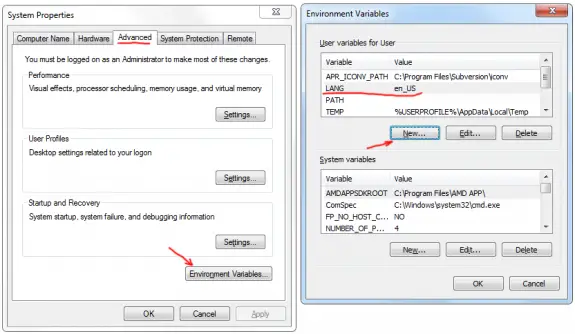
Rikis
August 31, 2012 - 8:04 am
Much appreciated.
David
October 23, 2012 - 1:03 pm
Solution worked for me!
Coolguy
October 31, 2012 - 10:41 pm
Hey,very cool, thanks a lot!
A. Waheed
November 16, 2012 - 1:29 pm
Thanks a lot. It really helped 🙂
eVo
November 17, 2012 - 5:04 pm
It Works!!
Thanks Bro,..
Appreciated very much.
jonner
November 26, 2012 - 6:42 am
ace, just what i needed, my indonesian is just not good enough(!) thanks
Auxiniskardas
March 4, 2013 - 12:07 pm
Thanks. It worked.
RAM KUMAR
March 8, 2013 - 2:37 pm
AHHHH. .. IT WORKED FOR ME. Its fantastic solution.
Ljubo Opaki
May 15, 2013 - 2:26 am
Great :)) Works with en_UK too 🙂
W. R.
June 2, 2013 - 11:32 pm
Great, this worked for me on XP! Awesome tip 🙂
Yudi Muchanis
July 26, 2013 - 12:12 am
AMAZING! THANK YOU!!! 😀
YoshiXD
September 20, 2013 - 4:04 am
mil graxias 😀
oscar
November 24, 2013 - 5:31 am
awesome! worked like a charm
yuan
January 13, 2015 - 8:55 am
thanks a lot,this method is so smart~
eliase
January 22, 2015 - 8:18 pm
Wow a nice solution. I hope this will solve other default language choices. Thanks A lost
Angga
March 8, 2015 - 4:51 pm
It works. Thank you.
Daniel Leitão
April 7, 2015 - 11:10 am
Worked 100%.
Thank you.
k00s t0ch
May 16, 2015 - 9:20 am
sweet it worked 😀
SS Murthy
July 13, 2017 - 10:54 am
Thank you so much. I got the solution.