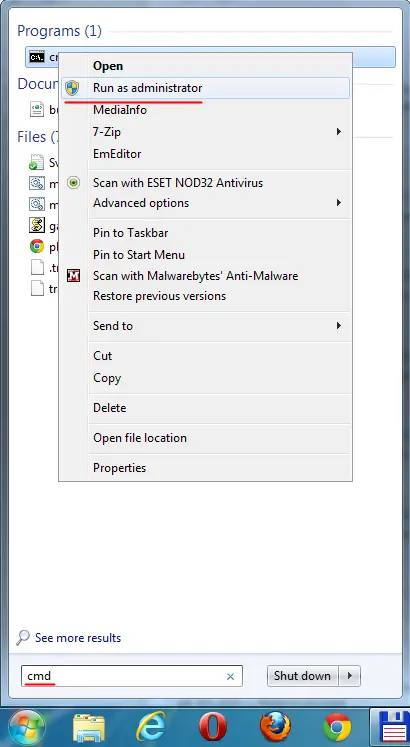How to backup data on second HDD using Google Drive
If you’re using Google Drive it’s default path is c:\User\USER_NAME\Google Drive\ but often my partition on c: is quite small since I only use it for operating system and I store all my data on other drives. So I’d like Google Drive to backup my data on other drive and still allow me to access it in my user’s folder. The idea is to create a symbolic link so that C:\User\USER_NAME\Google Drive\ links to e:\Backup in my case (or some other path in your case).
First close (quit) the Google Drive application.
1. Now you need to go and remove directory and all it’s files from C:\User\USER_NAME\Google Drive\ (or simply rename the folder or copy all files to your 2nd backup folder on other drive).
2. Than you need to run CMD as Administrator – see the picture below how:
3. Then you need to make Smbolic link. But not a shortcut link than directory redirect link, entering mklink /D “c:\Users\USER_NAME\Google Drive” e:\Backup
If your backup path contains spaces put it in double quotes too like the fist path.
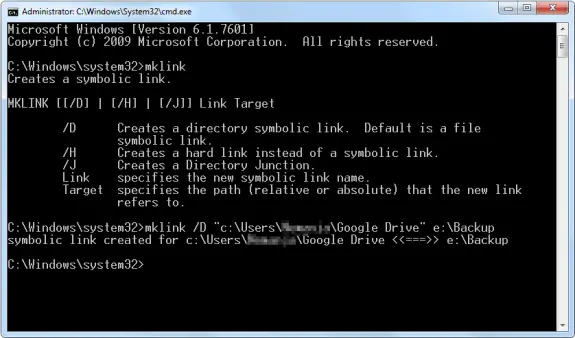
Start the Google Drive and Snyc your data.
That’s it!