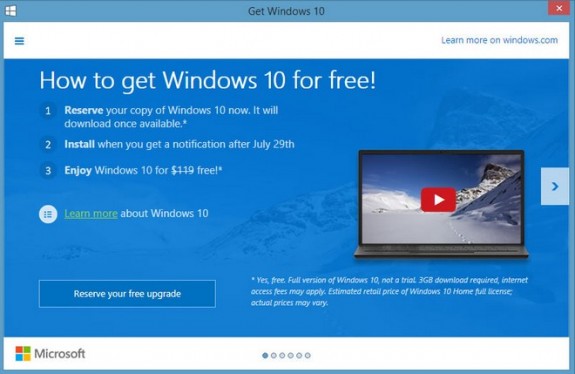Microsoft Windows applications developed using .NET Framework require Microsoft .NET Framework to be installed on computer that will run the application. Microsoft provides installer for .NET Framewework but by default it’s an online installer. That means that you basically download a small installer file that after it’s executed automatically connects to Microsoft servers and downloads the required components and completes the installation.
The online installers work great as long as you have internet conection. But some users don’t have an internet connection and that can be a problem. Sometimes developers require offline installer so they can ship it with the software inside software installation or on CD/DVD medium.
I have gathered a set of links of Microsoft .NET Framework offline installers and you can download full installation files from the following links:
.NET Framework 4.6 Setup
.NET Framework 4.5 Setup
.NET Framework 4.0 Setup
.NET Framework 3.5 Setup Service Pack 1
.NET Framework 3.5 Setup
.NET Framework 2.0 Setup
.NET Framework 1.0 Setup
.NET Framework Client Profile Offline Installer
If you run Windows 7, Windows 8 or Windows 8.1 you probably got an offer to upgrade to Windows 10 and you noticed that upgrade icon in task bar to your clock.
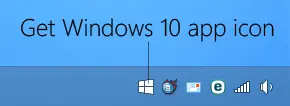
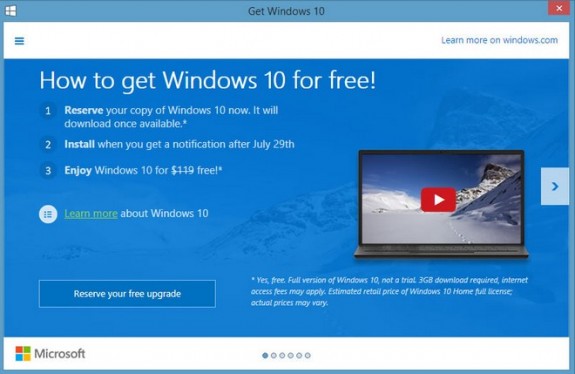
If you don’t want to upgrade to Windows 10 and you want to keep your current Windows and you’d like to get rid of that GWX.exe nag screen and taskbar icon run cmd as administrator by typing in cmd in start menu search and right clicking the Command Prompt result and clicking on Run as administrator and confirming that you want to run command prompt as admin.

When you get that black command prompt window just type (copy/paste) the following command and once it’s executed reboot your computer and Windows 10 upgrade will be gone. Out of many this is the only solution that actually worked for me!
reg add "HKLM\SOFTWARE\Policies\Microsoft\Windows\Gwx" /v DisableGwx /t REG_DWORD /d 00000001 /f
One more thing I also noticed is that even if you’re not interested in upgrade Microsoft still downloads entire Windows 10 installation and stores it in c:/$windows.~BT folder just in case you say “yes” to their upgrade offer. That folder can take from 2 to 3 GB of your disk space and it’s especially valuable if you have (a smaller) SSD as your primary hard drive. Removing the folder frees up the space but quickly (after a reboot) it starts downloading it again so it doesn’t just take your disk space but also uses your internet bandwidth. To stop it from doing that after you delete folder $windows.~BT create a new empty one with the same name and then right-click it and in folder properties make it Read Only. That way it will remain empty as Windows will not be able to download Windows 10 files and store them in it.