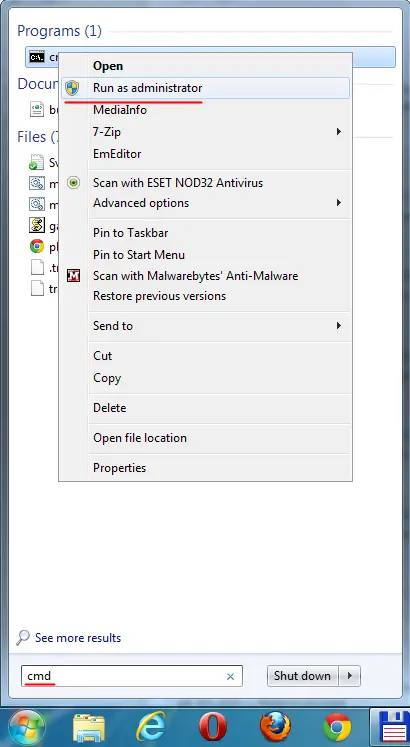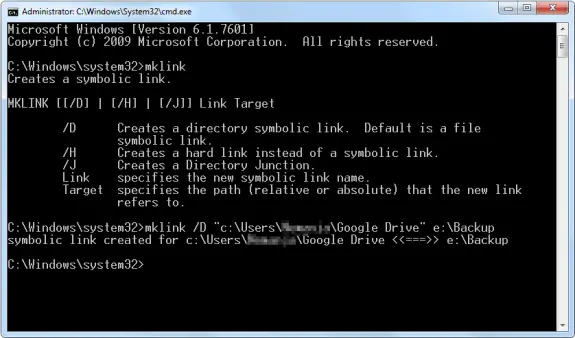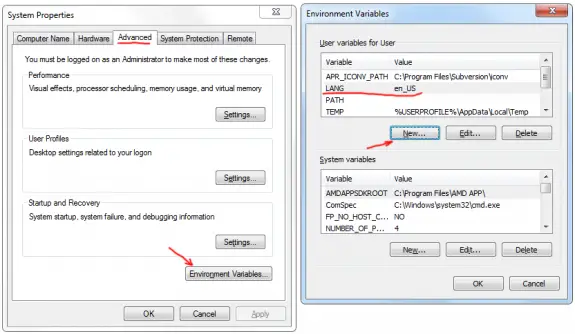Today I had an simple task: to disable a button after a click to prevent double submitting the form data. I wanted to solve it as simple as possible. So here’s the final solution
<form method="POST" action="">
<input type="submit" value="Submit" name="submitBtn" onclick="this.disabled=true;this.form.submit();" >
</form>
It works like a charm – it disables the submit button and it submits the data.
NOTE
I have found a interesting bug in Chrome. My input button had its name set to “submit” (name=”submit”), but then chrome was reporting following error:
Uncaught TypeError: Property 'submit' of object #<HTMLFormElement> is not a function generate-form.php:onclick
The reason for the error when trying to call form.submit() is that your submit button is called “submit”. This means that the “submit” property of your Form object is now a reference to the submit button, overriding the “submit” method of the form’s prototype. Renaming the submit button allowed me to call the submit() method without that error, so I renamed it to “submitBtn”.
Tags: disable button onclick, onclick disable button, uncaught typeerror: property \submit\ of object #<htmlformelement> is not a function
If you’re using Google Drive it’s default path is c:\User\USER_NAME\Google Drive\ but often my partition on c: is quite small since I only use it for operating system and I store all my data on other drives. So I’d like Google Drive to backup my data on other drive and still allow me to access it in my user’s folder. The idea is to create a symbolic link so that C:\User\USER_NAME\Google Drive\ links to e:\Backup in my case (or some other path in your case).
First close (quit) the Google Drive application.
1. Now you need to go and remove directory and all it’s files from C:\User\USER_NAME\Google Drive\ (or simply rename the folder or copy all files to your 2nd backup folder on other drive).
2. Than you need to run CMD as Administrator – see the picture below how:
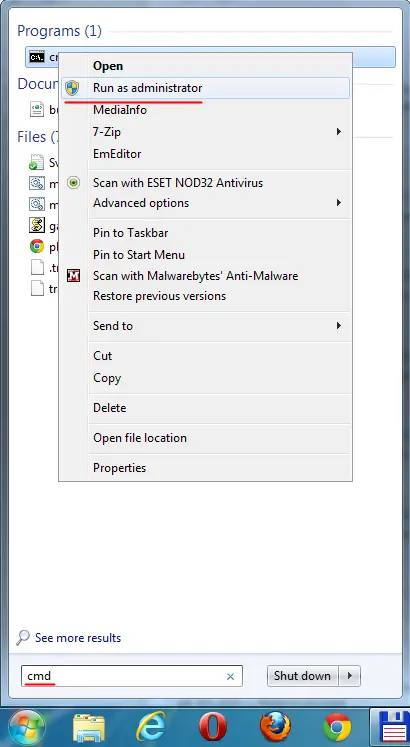
3. Then you need to make Smbolic link. But not a shortcut link than directory redirect link, entering mklink /D “c:\Users\USER_NAME\Google Drive” e:\Backup
If your backup path contains spaces put it in double quotes too like the fist path.
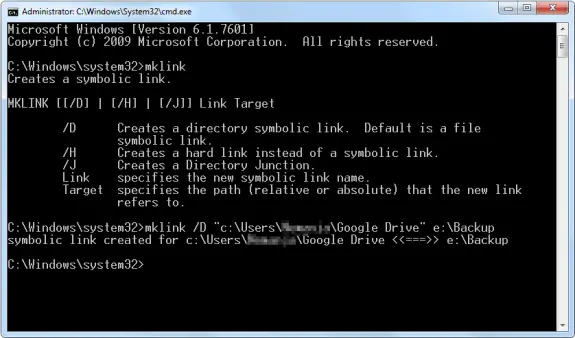
Start the Google Drive and Snyc your data.
That’s it!
Google Drive is great cloud service where you can store online or backup all your important files that you can later access wherever you are just by logging into your Gmail (Google) account and going to http://drive.google.com. You can drag and drop files to your browser while on that url or you can install their application that will sync a selected folder to the cloud. Problem is I can’t change the language on my Google Drive since there is nowhere to do so. I prefer that my Windows and all applications are in English. I have searched the Google Drive’s settings but seen nowhere to change settings but than I searched a bit more and I found rather simple solution.
Before you start you should close Google Drive.
Then you need to go to Control Panel -> System -> Advanced System Settings -> Advanced -> Environment Variables.
Then on user variables press New button for Variable name enter LANG and for value enter en_US.
Restart the Google Drive and it should work now in English.
Easy as a pie!
Here’s a screenshot of the windows that might help you find your way trough:
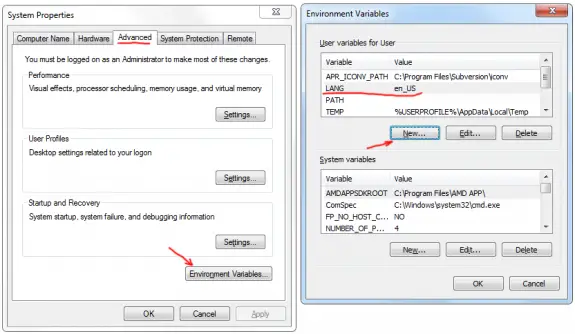
Tags: change google drive language, how to change language in google drive, change google drive to english, how to change google drive language, change google drive language to english, google drive flushed away, how to change language on google drive, chANGE LANGUAGE GOOGLE DRIVE, google drive superbad english