Windows 10 Search fix
Since this morning (Feb 5th 2020) search just stopped working on my Windows 10 (version 1903). No matter what I would type in the search the results will not show. I couldn’t even start the calculator typing calc in the search!
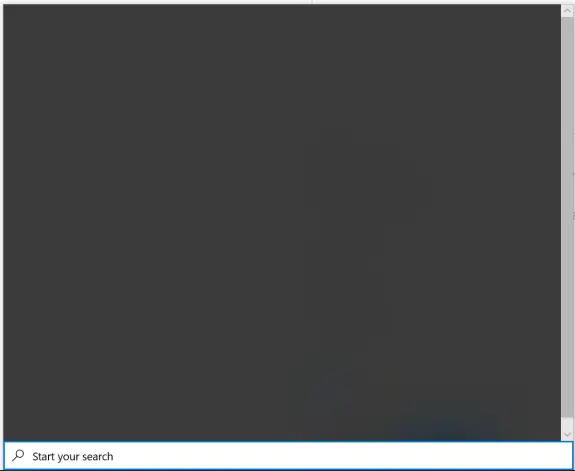
After spending more than two hours trying just about any fix I have found online and numerous reboots nothing seemed to work. I even created a new account on my computer and on that account the search was working fine and was already looking for an easy way how to move all my data from one account to another when I found this fix that actually works!
First, start Registry Editor. Without the search that’s not such an easy task and the easiest way is to do it is to press CTRL+ALT+DEL to star the Task Manager and then go to File -> Run new task and there type regedit and press enter again.
Navigate the regedit to:
HKEY_CURRENT_USER\SOFTWARE\Microsoft\Windows\CurrentVersion\Search then right click the Search and click on New -> DWORD (32-bit) and enter the name of the value BingSearchEnabled and make sure that the value of it is 0.
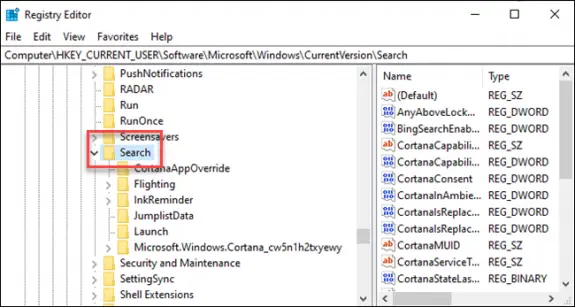
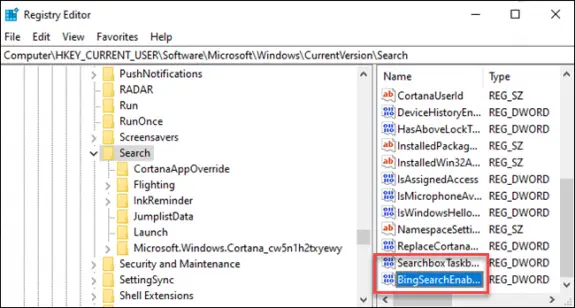
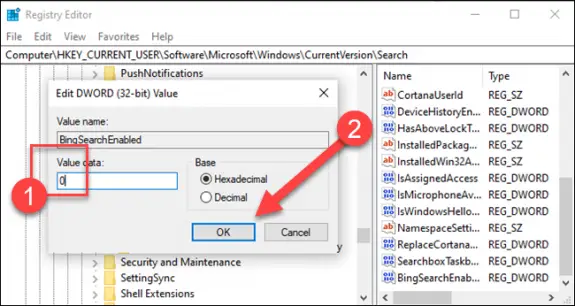
Make sure that you have the CortanaConsent key and that it’s value is also 0. If you don’t have it make it the same way as you made BingSearchEnabled.
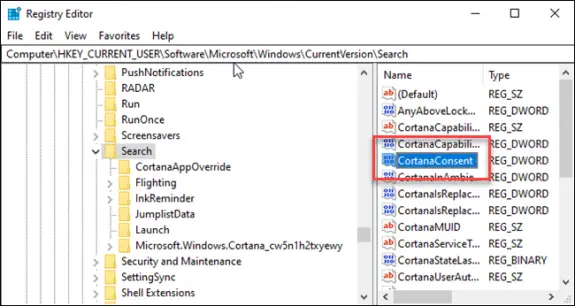
After these changes were made just reboot the computer and your Windows 10 search should wok as it used to.