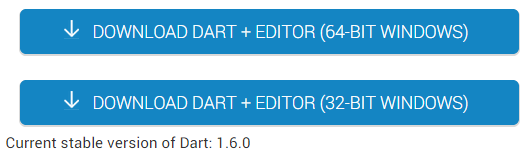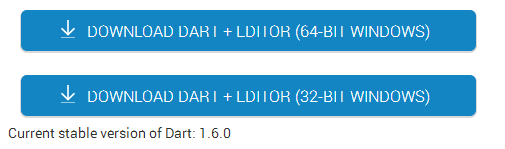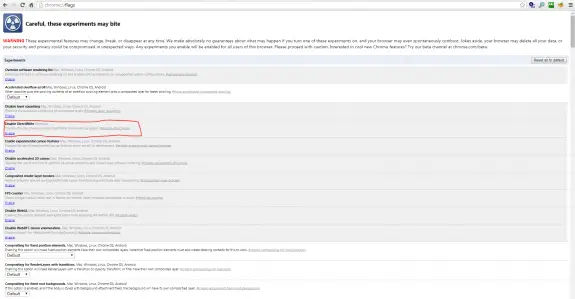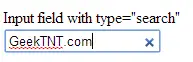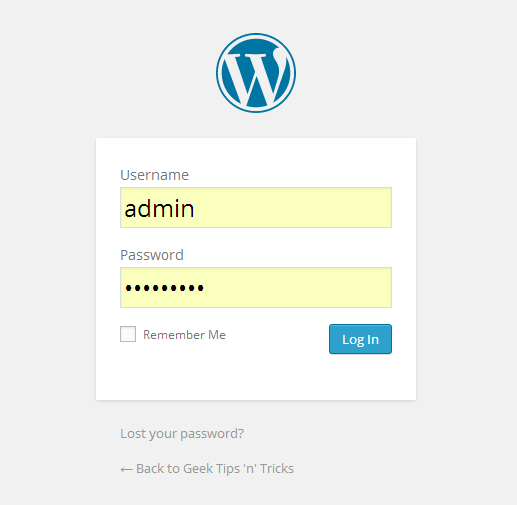After recent update of Chrome 37 (at the end of August start of September 2014) the text in my favorite browser became not so clear as it was just before the update.
Here’s a sample:
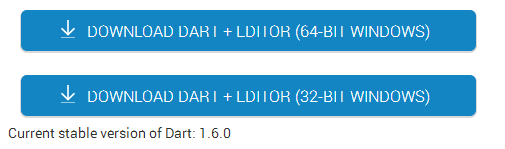
You can notice that text on both buttons is not quite readable, as well as the text below has also some extra pixels…
The problem is apparently with DirectWrite rendering system. Launch Chrome and enter chrome://flags into the browser’s address bar. This will enable access to a many hidden and experimental features, so be really careful. Locate Enable DirectWrite. You can quickly find it using Chrome’s on-page search feature (Control-F or F3). Choose Enable and relaunch the browser.
UPDATE: You can also enter this into browser’s address bar chrome://flags/#disable-direct-write since this will directly take you to DirectWrite Option.
After doing it your screen should look like this:
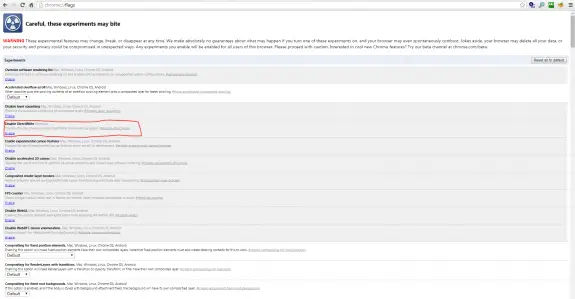
Here are the same picture now:
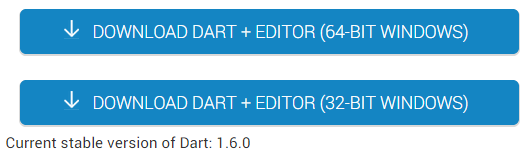
Now text rendering is much better.
I hope this helped you out!
Leave your comments in the comments box below.
I have Samsung Galaxy S4 and my girlfriend owns the Samsung Galaxy S3. Recently, after a Facebook app upgrade, all her Facebook albums started to appear at her Gallery. Now she really has lots of pictures and that her Gallery looks like a mess! Not to mention that all those pictures take space/memory on her phone and that she don’t need several years old pictures from her Facebook account on her phone too.
Since I already had experience on how to remove Picasa Albums from Samsung Galaxy phones (an blog post article I wrote last year) I started trying out different things on how to get rid of those Albums from her Gallery app without having to delete them one by one. I needed a geek solution to this problem and after trying out different things I finally had it. (This solution doesn’t require you to uninstall and install Facebook app.)
So if you want to REMOVE those pictures you should skip “Masking the problem” section.
Masking the problem:
1. Open Gallery app.
2. Tap the Menu key then select Content to Display in the menu.
3. Disable/deselect Content in Facebook
This method will just hide the pictures so you don’t see them when you go to Gallery app but they will still stay on your phone and take up memory on your phone.
Removing Facebook albums and pictures from your phone:
1. Open Gallery app.
2. Tap the Menu key then select Settings in the menu.
3. Tap on your Facebook account and in the bottom click on Remove Account.
4. Go to Settings Tap Application manager.
5. Swipe to left until you reach the All screen.
6. Find Facebook and tap on it and press Clear Data
7. Find Gallery, tap on it and press Clear Data
8. Go to your Facebook app and log in again (since steps 3 and 6 logs you out).
This method should properly remove all your Facebook Albums from your Gallery app and your phone storage!
I sure hope this helped you out.
Don’t hesitate to leave any comments!
On input fields that are type “search” on HTML5 browsers add some a little blue “X” at top right side that is actually a clear button. It would clear user search input if user clicks on that “X” or if he presses ESC on keyboard. It’s a useful feature, to be sure, but for some stylish search forms it just doesn’t fit and can look quite ugly. While working on one project this became a problem and I was a looking for a way to disable it?
Here’s how it looks like on average field:
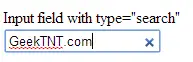
Well doesn’t look bad but if you style that box a bit it can look quite ugly…
The first solution was to simply replace type=”search” with type=”text” but that would be just too easy. And why the hell they added search type if I can’t use it! So I was looking for some other solutions. Clearly different browsers have different approaches.
To remove “X” from all search input fields in IE, simply add this to bottom of your css:
input[type=text]::-ms-clear { display: none; width : 0; height: 0; }
input[type=text]::-ms-reveal { display: none; width : 0; height: 0; }
To remove “X” from search input field on Chrome Browser (and all it’s mutations), simply add this to bottom of your css:
input[type="search"]::-webkit-search-decoration,
input[type="search"]::-webkit-search-cancel-button,
input[type="search"]::-webkit-search-results-button,
input[type="search"]::-webkit-search-results-decoration { display: none; }
The following CSS code should remove that clear button on all search fields on page:
input[type=text]::-ms-clear { display: none; width : 0; height: 0; }
input[type=text]::-ms-reveal { display: none; width : 0; height: 0; }
input[type="search"]::-webkit-search-decoration,
input[type="search"]::-webkit-search-cancel-button,
input[type="search"]::-webkit-search-results-button,
input[type="search"]::-webkit-search-results-decoration { display: none; }
I have tested this in following browsers IE, Firefox, Chrome and Opera.
Added on May 26th 2014:
I have discovered another Chrome bug/issue that is really annoying in case you have a custom design and you don’t want Chrome to mess with it at all. It happens on all auto-complete forms where Chrome adds yellow background color to the autocomplete fields. Sample picture from WordPress loign page (but it happens on other fields too):
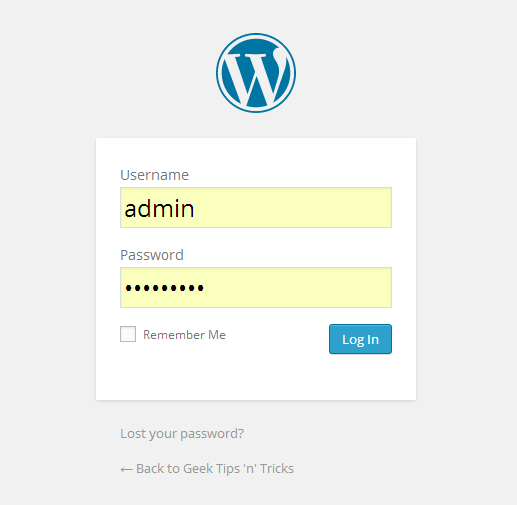
The solution is easy and all you need to do is to add this code into your CSS and change the color (if needed):
input:-webkit-autofill {
-webkit-box-shadow:0 0 0 50px #ffffff inset;
}
Useful links that can help you solve this problem:
If you have any questions or comments feel free to comment using the comment box below.
What’s Heartbleed vulnerability (CVE-2014-0160)?
A serious OpenSSL vulnerability has been found, and is named Heartbleed and it affected all servers running OpenSSL versions from 1.0.01 to 1.0.1f. This vulnerability can be used to get the Private key of a SSL connection, so it is important to update / patch your server immediately. This bug is fixed in OpenSSL version 1.0.1g. All major Linux Distros have already released updates for Hartbleed vulnerability.
How to find out if your server is affected from Openssl Heartbleed vulnerability (CVE-2014-0160)?
Login to your SSH and execute following command to get the installed version number of OpenSSL:
openssl version
The result should be something like this:
openssl version
OpenSSL 1.0.1e 11 Feb 2013
If the version is below 1.0.1g your server might be vulnerable and you should patch it (see how below).
If your server is using a 0.9.8 release like it is used on Debian squeeze, then the server is not vulnerable as the HeartBleed function has been implemented in OpenSSL 1.0.1 and later versions only.
openssl version
OpenSSL 0.9.8o 01 Jun 2010
Fixing the Heartbleed vulnerability
CentOS and Fedora:
yum update
Ubuntu and Debian:
apt-get update
apt-get upgrade
OpenSUSE:
zypper update
Ok, now what?
After this you should restart all the services using OpenSSL but better idea is to restart the whole server just in case.
You can also verify on following site if you successfully closed the Heartbleed security hole on your server: http://filippo.io/Heartbleed/
Today I have updated Android on my Samsung Galaxy S4 to version 4.4.2 Kit-Kat and after the device booted I noticed that about half of my installed applications are missing! And I freaked out!
Instantly I started looking for the solution to this problem and it’s really easy and stupid. All you need to do is simply to reboot the device. To do that simply hold the Power button and when the menu appears select the Reboot. When the phone boots all missing apps will be back.
In my case all the apps are now not in the positions I placed them so I had to re-organize them again but at least that’s not a problem and is less time consuming then finding them and installing them again.
One thing I also noticed is that I’ve got Google Drive application installed on my phone. Just another app in my bloatware folder I guess…