How to block Google Ads on Windows computer?
If you, like me, hate ads and malicious websites there is a simple solution for all your problems. While most plugins just hide displaying of ads, or block ads just in browser that have the blocker installed, this hack totally blocks ads from even loading on whole computer in all browsers you have installed. As a bonus it’s not slowing down your browser like those ad blocking plugins with their tens of thousands of rules.
For this post I’ll show you how to block Google AdSense and Yahoo ads but you can use any ad network or website. Also, it’s good idea to block ads on your computer when you work a lot on your website so you cant make any accidental clicks since clicking on ads on your own site can get your account closed and get you accused of click fraud.
The whole process is easy as one, two, three!
1. Before you go you will need text editor. Notepad is fine but if you’re a real geek you should use Notepad++ or even better Sublime Text. Start your text editor. If you are on Windows 7 or Vista start program as Administrator (Right click on editor icon and select “Run as Administrator”).
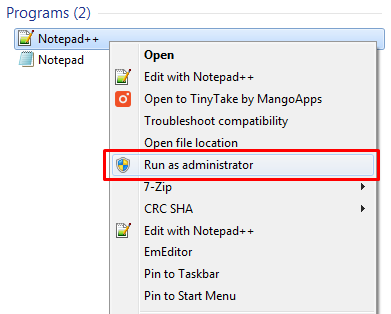
Run as administrator
2. Now locate “hosts” file. (File has no extension only filename “hosts”).You can locate it at
– Windows 9x, ME at C:\WINDOWS\hosts
– Windows NT (and some 2K) at C:\WINNT\system32\drivers\etc\hosts
– Windows 2K, XP, 2003, Vista, 7 at C:\WINDOWS\system32\drivers\etc\hosts
3. Add following lines to the bottom of the file
127.0.0.1 pagead.googlesyndication.com 127.0.0.1 pagead2.googlesyndication.com 127.0.0.1 ad.doubleclick.net 127.0.0.1 ypn-js.overture.com
Go to the first blank line at the bottom of the file and copy/paste these few lines or write your own. Make sure you leave no blank lines before this entry. That’s it! Just save the file and test it out. If you’ve followed the instructions carefully you should never see Google AdSense ads again, and this will work under all browsers and on all accounts on computer.
How does this stuff works? Well, instead of getting ads form where they are located (eg. Google servers), the ads are requested from 127.0.0.1 (localhost) your computer and since you don’t have those – it displays nothing. It is perfectly safe to use. This way you can also easily block malicious sites, annoying ads or ad networks, or specific sites from your kids or even block yourself access to Facebook.
Also, if you don’t want to edit any of the files within Windows folder yourself you can use a tool called Host File Editor to edit your host file with a nice GUI:
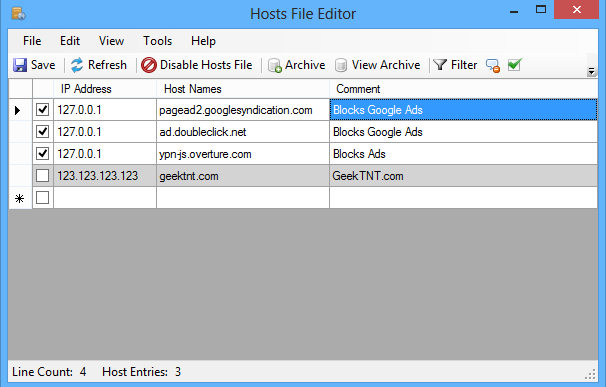
Hosts File Editor
Anja
May 14, 2014 - 4:15 pm
And how can I remove it from a Windows Surface RT tablet?
Tony
May 14, 2014 - 4:44 pm
You can install Ad Block Plus extension for your browser and it should block most of ads. It’s a very useful pluigin. You can get it at this link: https://adblockplus.org.
Helen
August 16, 2014 - 10:40 am
Thank you so much. After a system restart on my Windows 8.1 Google Chrome is finally back to “normal”.
just dropping by
May 14, 2019 - 1:59 am
I’ve tried every ad blocker I can find–nothing will take off goolag’s evil adchoices. I hate goolag.
Alan Smith
November 8, 2019 - 3:40 pm
How can I unblock http://www.googleadservices.com?
Rob
October 3, 2020 - 1:38 am
Thank you so much this works perfect even on windows 10 !!
jack buck
November 9, 2020 - 5:54 am
your method of explaining the whole thing in this paragraph is genuinely good, all be able to effortlessly know it, Thanks a lot.
G.Nudd
November 9, 2021 - 11:12 am
Unfortunately doesn’t work for me (Win7). All of my other hosts entries work.