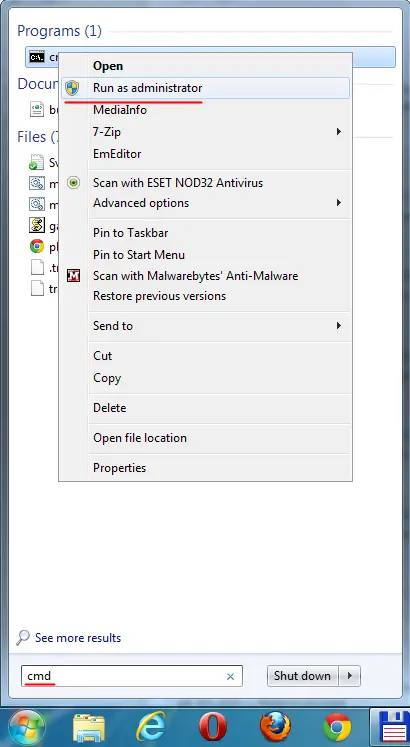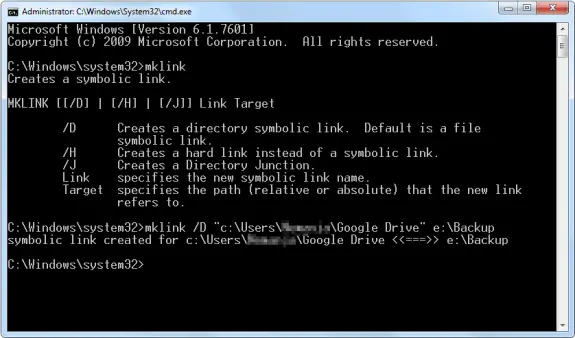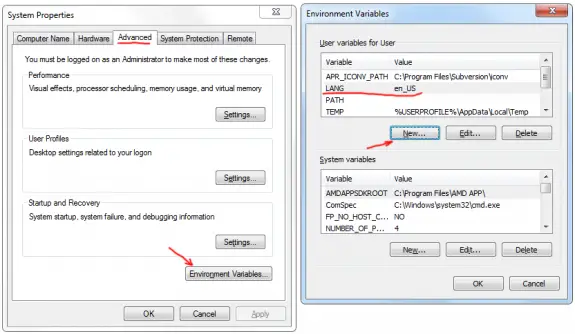DigitalOcean S3 compatible object storage called Spaces allows you to store and serve large amounts of data. They are easy to create and are ready to be used within seconds without any configuration. They are ideal for storing static unstructured data like audio, video and images as well as binary files, archives, backups etc.
What’s so cool about Spaces compared to Amazon S3 is the fact that their pricing structure is WAY more easier to understand and predict. For $5/month you get 250 GB of storage and 1 TB of outbound transfer (inbound/upload is always free). Every additional GB stored costs $0.02 and every additional GB transferred costs $0.01. On top of that you can even serve these files utilizing use their free CDN service at no additional cost! (This alone on Amazon CloudFront can cost you a little fortune!).
Now back to the main topic: mounting DigitalOcean Space as a folder on your server that can be used to store any kind of data.
Continue Reading →
Problems:
– Have you ever wondered how to setup your own private Cloud service?
– Is there any (preferably self hosted) alternative to DropBox, Google Drive, SkyDrive… ?
– Services like Dropbox and Google Drive are really good but they can cost you money if you need more space.
– You have tried all the alternatives to Dropbox and Google Drive but you need something different?
– Do you really need all the futures they provide?
– Do you need more features (like syncing calendars, tasks, contacts and music)?
– Do you want to be able to install pre-made or develop your own plugins for your cloud?
– Can we really trust companies like Google or Dropbox them with our data?
– Are you a small company or start-up and you can’t afford a $795/year for Dropbox team service?
– You also need iPhone and Android application so you can access your files on your phone?
– You also want a Windows, Mac or Linux Desktop application and Web access?
– You want to host that could on your company server or inhouse? And you want it on a sub-domain like cloud.yourcompany.com?
– And you want it free or really cheap?
Not a problem! We got you covered with all that!!!
The Solution
The solution to problems listed (and un-listed) above is really simple. All you need is to install ownCloud on your server/hosting. This software is a PHP/MySQL powered so it will work on just about any Linux server and is released under AGPL license.
Getting Hosting
In case you have hosting (shared/vps/cloud/dedicated) you can skip this paragraph.
If you don’t have one – you can get it pretty cheap these days and my advice is to go with DigitalOcean. They will provide you with great entry level VPS (512MB of DDR3 RAM, 1 Intel Xeon 2GHz Core, 20GB od SSD hard disk space and 1TB of bandwidth) for just $5. Did I mention it’s SSD powered – so it’s blazing fast! Plus you can deploy your VPS in US or NL and you can add backups for 20% (in this case for $1 extra a month). New VPS is provisioned in 60 seconds and you pay per hour of use (not monthly). So you’re invited to play bit with different linux distributions, geo-locations and sizes etc.. and to fully test it out before you put it in production use.
Detailed installation instructions for Digital Ocean can be found in here and if you need any help in setting it up – feel free to contact me.
Installing OwnCloud on shard hosting
The installation process is easy and it’s similar to installing just about any PHP/MySQL script (like WordPress for eg.).
Here’s step by step guide:
1. Download the web installer from this url: https://download.owncloud.com/download/community/setup-owncloud.php
2. Upload setup-owncloud.php to your web space
3. Point your web browser to setup-owncloud.php on your webspace
4. Follow the instructions and configure ownCloud
5. Login to your newly created ownCloud instance!
In case you need any help with the setup feel free to contact me
Downloading Desktop Client
There are Desktop Sync Applications already developed for Windows, Linux and Mac OS. All you need to do is to download them and install them.
iOS and Android Applications
You can get them from Apple Store or from Google Play. They are not free but are really cheap and cost only $0.99 to install. Here’s a nice YouTube tutorial of Android Application:
Feature list of ownCloud
– Access, Share and Sync your data
– Tasks, Contacts, Calendar, Galleries and Music
– Public API
– Templates
– SSL Encryption
– Powerful Search
– File Versioning
– File Un-Delete
– Download whole folders as ZIP archives
– LDAP Active Directory
– User Management
– User Quotes and Groups
– Internal Messages (free 3rd party app)
– External Storage (access data from AmazonS3, GoogleDocs, DropBox, FTP…)
– PDF viewer in browser (no plugins required)
– ODF Document Viewer (file formats: .odt, .odp, .ods)
– Image Viewer and Media Player (free 3rd party app)
– Text Editor (PHP editor with syntax highlighting)
– Translated into many laguages
– Migration and backup of accounts
– Application store (so you can expand your cloud with extra plugins)
– If you are HUGE company or organisation you should check Enterprise Edition at ownCloud.com
ownCloud Demo
To try out the ownCloud software you can check official ownCloud demo
Conclusion
OwnCloud is really interesting, feature rich cloud platform that enables you to share your data between users and various devices. It can be useful for both individuals and companies/organizations. If you have a need for your own cloud solution or you are looking for alternative to Dropbox, Google Drive or SkyDrive – you should give it a try!
If you’re using Google Drive it’s default path is c:\User\USER_NAME\Google Drive\ but often my partition on c: is quite small since I only use it for operating system and I store all my data on other drives. So I’d like Google Drive to backup my data on other drive and still allow me to access it in my user’s folder. The idea is to create a symbolic link so that C:\User\USER_NAME\Google Drive\ links to e:\Backup in my case (or some other path in your case).
First close (quit) the Google Drive application.
1. Now you need to go and remove directory and all it’s files from C:\User\USER_NAME\Google Drive\ (or simply rename the folder or copy all files to your 2nd backup folder on other drive).
2. Than you need to run CMD as Administrator – see the picture below how:
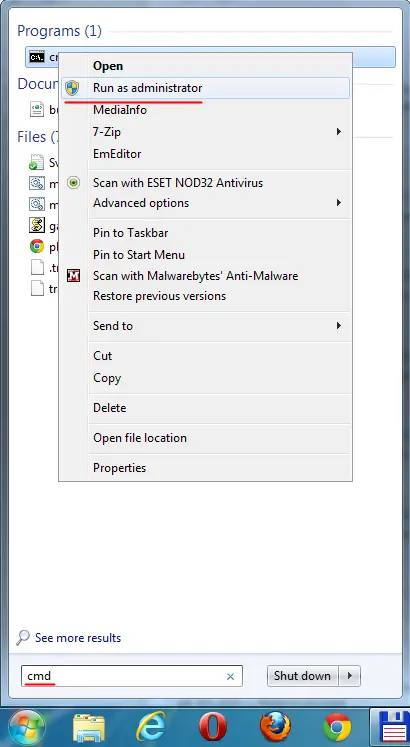
3. Then you need to make Smbolic link. But not a shortcut link than directory redirect link, entering mklink /D “c:\Users\USER_NAME\Google Drive” e:\Backup
If your backup path contains spaces put it in double quotes too like the fist path.
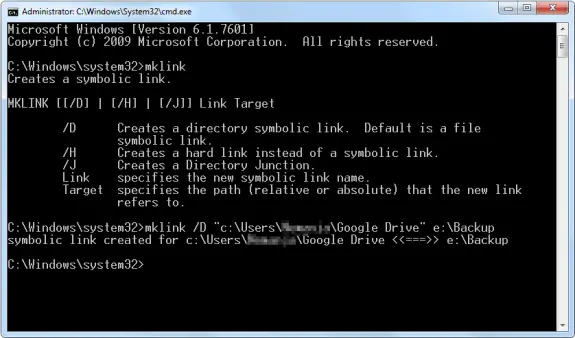
Start the Google Drive and Snyc your data.
That’s it!
Google Drive is great cloud service where you can store online or backup all your important files that you can later access wherever you are just by logging into your Gmail (Google) account and going to http://drive.google.com. You can drag and drop files to your browser while on that url or you can install their application that will sync a selected folder to the cloud. Problem is I can’t change the language on my Google Drive since there is nowhere to do so. I prefer that my Windows and all applications are in English. I have searched the Google Drive’s settings but seen nowhere to change settings but than I searched a bit more and I found rather simple solution.
Before you start you should close Google Drive.
Then you need to go to Control Panel -> System -> Advanced System Settings -> Advanced -> Environment Variables.
Then on user variables press New button for Variable name enter LANG and for value enter en_US.
Restart the Google Drive and it should work now in English.
Easy as a pie!
Here’s a screenshot of the windows that might help you find your way trough:
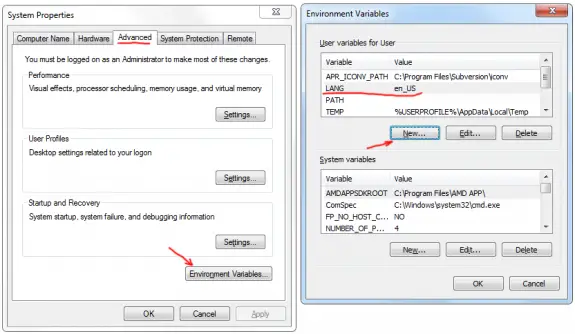
Tags: change google drive language, how to change language in google drive, change google drive to english, how to change google drive language, change google drive language to english, google drive flushed away, how to change language on google drive, chANGE LANGUAGE GOOGLE DRIVE, google drive superbad english