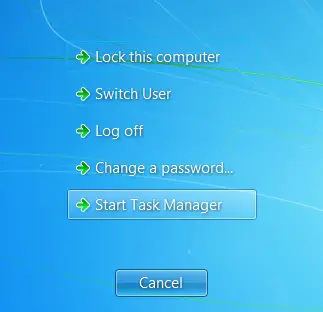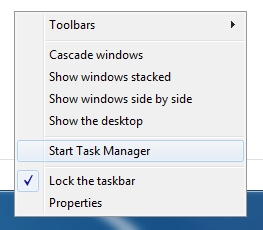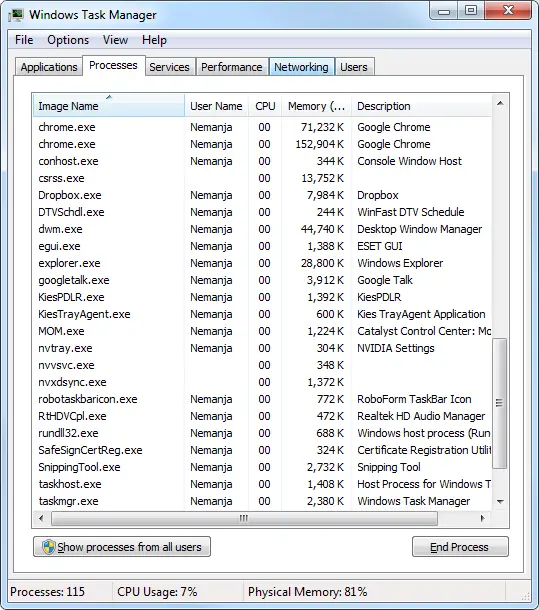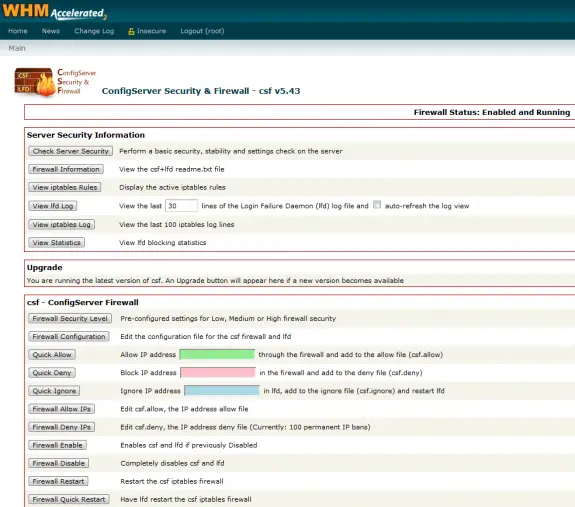Ok so today I had to dump 700mb mysql database. I have tried using standard syntax:
mysqldump -uUSER -pPASS db_name > dump.sql
But I have got the following error:
Mysqldump: Got error: 1016: Can’t open file: ‘./db_name/xxx.frm’ (errno: 24) when using LOCK TABLES
I’ve searched a bit and I have found that solution was to add parameter –lock-tables=false so the final working mysqldump command was like this
mysqldump -uUSER -pPASS db_name --lock-tables=false > dump.sql
Today I have got a request from a client that has a server with no control panel on it to change one ftp password. Server is using proftpd as it’s ftp server. This is really easy task to do if proftp is setup by default and uses /etc/passwd for storing it’s passwords.
If you know username all you need to do is type in
passwd USERNAME
(replace USERNAME with actual username), enter new password two times and you’re done.
If you however don’t know the username (and that can happen too) you can open /etc/passwd file and try and locate it in there.
Today something weird happened. I started up my computer and clicked on Chrome icon – and nothing. I click again nothing… This is weird… I start up Windows Task Manager and then I click again Chrome icon and I monitor Processes list at Windows Task Manager and chrome.exe doesn’t come up… So I start up Total Commander and go to c:\Users\USER\AppData\Local\Google\Chrome\Application\ and there is chrome.exe and there is debug.log. I start the chrome.exe and nothing again. In debug.log I’ve noticed lots of lines like this one:
[0214/035118:ERROR:client_util.cc(315)] Failed to load Chrome DLL from 0029F7E0
[0214/035118:ERROR:client_util.cc(356)] Could not find exported function RelaunchChromeBrowserWithNewCommandLineIfNeeded
Also I see two directories above: /16.0.912.77 and /17.0.963.46. So this looks to me like some update gone wrong. I start Opera and start searching a at Google on how to solve this since I don’t want to loose all my logins, bookmarks etc… Few minutes later I have found a simple solution that worked but not fully… To solve this problem I had to copy the chrome.exe from /application folder into /application/17.0.963.43 folder (newer version folder). Then by running chrome.exe from that directory did start a browser but when I click on a Key (settings in Chrome) and go to “About Google Chrome” I can see error message “Update server not available (error: 1)” that means that my Chrome will not update itself in future.
So I went to FileHorse.com and downloaded the latest version of Google Chrome and at the moment it was 19.0.1036.7 and I start the chrome_installer.exe I just downloaded and nothing happens…. No installation stuff, nothing… Well I know Google guys like minimalism but this was nothing… but in my Google Application folder I see two new things: new folder /19.0.1036.7 and new file new_chrome.exe. So after trying few more things I found the solution. I had to delete old chrome.exe and rename new one from new_chrome.exe to chrome.exe and it was finally it!!! Chrome was working, update at about page is again saying “Google Chrome is up to date (19.0.1036.7)”.
Ok but why did this happen?
Well I started searching the web and I found out that this happened because of using Chromium or Chrome portable. And I’ve been using/trying both! So one of those probably started auto-update and than used settings stored in registry from my installed Chrome and messed it all up. So my advice for you today is: DO NOT use Chrome along with Chrome Portable or Chromium Portable or any other browser running on Chromium open-source platform!
In order to get to Windows Task Manager using CTRL + ALT + DEL shows you screen (with following options: Lock this computer, Switch User, Log Off, Change Password, Start Task Manager):
Some times getting to that screen is not easy and it takes a lot of time especially if some application is stuck or it’s using all CPU power or allocated lots of memory.
But there’s are two quicker ways to do start Windows Task Manager directly, without that blue screen, that is really slow sometimes.
1. Right-click on empty space in your Windows 7 taskbar and select “Task Manager”, like on the picture below:
2. Press CTRL + SHIFT+ ESC. The result will be the same: Windows Task Manager will start:
In order to protect your server the best way possible, beside running iptables you should install some additional software. I can recommend ConfigServer Security & Firewall. I’m using it on couple of servers right now and it’s prove it self to be stable and low on resource usage. It also has WHM/cPanel plugin that helps you managing your firewall even if you’re not very experienced user/admnin.
Before installing you must be sure that you do not have any other firewalls installed (such as APF)
Installation is really simple. You just need to run those couple of commands in SSH:
cd /usr/local/src
wget https://download.configserver.com/csf.tgz
tar -xzf csf.tgz
cd csf
sh install.sh
Don’t forget to disable testing flag by setting TESTING = 0.
You can do that easily in WHM/cPanel: after logging in at WHM and in Plugins section of sidebar you’ll find “ConfigServer Security&Firewall”. Then click on Firewall Configuration and change testing value. Save it and restart firewall and there you go! Your CSF firewall is up and running!
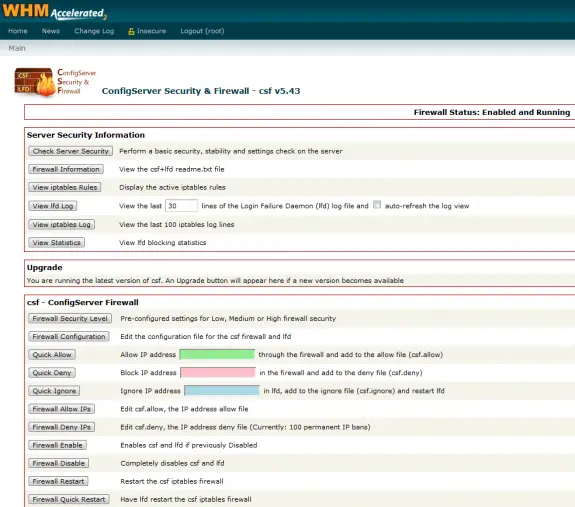
Continue Reading →