Text in Chrome looks blurry/fuzzy/pixelated
After recent update of Chrome 37 (at the end of August start of September 2014) the text in my favorite browser became not so clear as it was just before the update.
You can notice that text on both buttons is not quite readable, as well as the text below has also some extra pixels…
The problem is apparently with DirectWrite rendering system. Launch Chrome and enter chrome://flags into the browser’s address bar. This will enable access to a many hidden and experimental features, so be really careful. Locate Enable DirectWrite. You can quickly find it using Chrome’s on-page search feature (Control-F or F3). Choose Enable and relaunch the browser.
UPDATE: You can also enter this into browser’s address bar chrome://flags/#disable-direct-write since this will directly take you to DirectWrite Option.
After doing it your screen should look like this:
Here are the same picture now:
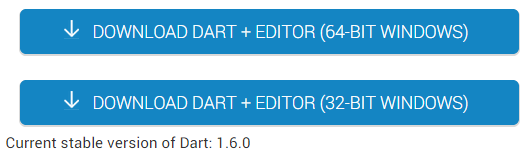
Now text rendering is much better.
I hope this helped you out!
Leave your comments in the comments box below.
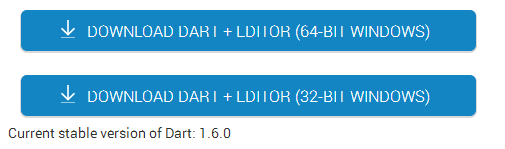
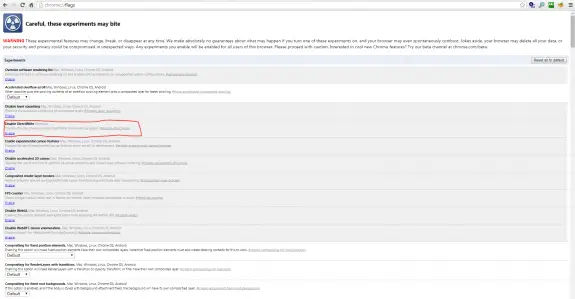
Anon
September 14, 2014 - 6:19 am
Nope, didn’t fix it. It became pixelated after the update but it was already enabled under flags.
You know, this kind of fucked up shit wouldn’t happen if Google would just leave shit alone. Same goes for Microsoft.
Stop fucking with my OS and my browsers. Jesus Fucking Christ.
RaoYv
October 27, 2014 - 8:14 am
Windows Registry editing fixed the font thickness issue for me completely, we can tune the font thickness/darkness by calibrating FONTSMOOTHINGGAMMA value to between 150 and 190 hexadecimal( 336 to 400 decimal )
– START -> RUN -> REGEDIT
– search for FONTSMOOTHINGGAMMA by keying ” Ctrl F ” ( will automatically take us to CurrentUser\ControlPanel\Desktop path)
– double-click mouse on FONTSMOOTHINGGAMMA enter anything between 150 and 190 hexadecimal.(the Lower the value, the thicker the fonts.)
– close the REGEDIT tool
– LOGOFF and then LOGON
Now all the fonts are very thick & very dark in Chrome Browser.
But we must make sure that ClearType smoothing is enabled in Windows( controlPanel -> personalization -> appearance -> Effects -> ClearType smooth check [ ticked box ] )
OR alternately in RegEdit …
FONTSMOOTHING=2
FONTSMOOTHINGTYPE=2
FONTSMOOTHINGORIENTATION=1 for LCD-screen, 0 for CRT-screen